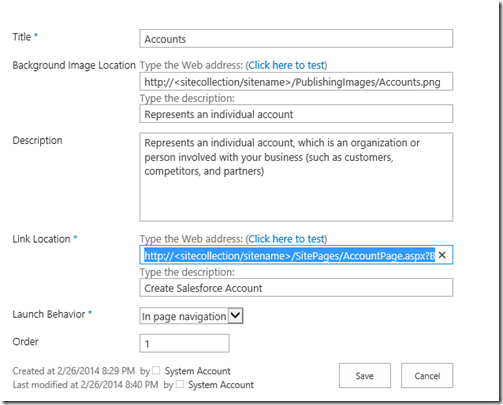If you are working with SharePoint 2013, you might always wonder how nice it would be if you could use
OOB "Get stared with your site" tiles for your web parts, application pages, apps, lists etc. if you are wondering how to do this, you are at right spot.
OOB Get Started With Your Site Tile: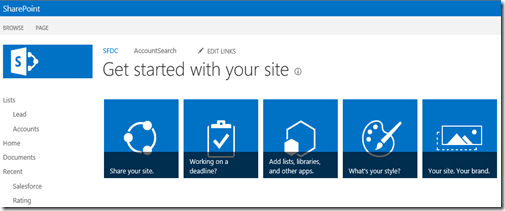
Let's get started then
- Go to Settings >> Site Contents
- Click on add an app, then search for "Promoted Links" app.
- Once found click on it to add/create your own promoted links list.
- Give it a name.
- Navigate into the list by clicking it (obvious!)
- You will see "The list is empty. Add tiles from the All Promoted Links view."
- Click on "All Promoted Links" hyperlink.
- Start adding your links here.
- Here is a my sample link
- Order: The tiles in the sequence you want them displayed.
- All fields are self-explanatory.
- Note: adding/editing the list items I found "All Promoted Links" view makes life easy.
- Once you are done adding the links, go back to the page where you want to display them.
- Click edit page
- Navigate to Insert section
- Click App part/webpart then select your list, save page and browse!