- Document Library
- Assert Library
- Images Library
- Pages Library
- Task Lists
+ "<hr/></div>"
+ "<div class=\"callout-section\" style=\"margin-top:10px;\">" + _elementhelpBody + "
listCallout.open();
Passion for technology...
I created and enhanced some PowerShell script code snippets for the purpose of fully automating any given SharePoint .WSP artifact deployment
Usual steps for a clean SharePoint deployment as follows:
DisableSPFeature(Disable-SPFeature cmdlet)
Disables a SharePoint Feature at the given scope. If the scope of the Feature is the farm, the URL is not needed. Otherwise, provide the URL at which this Feature is to be deactivated.
Usage: DisableSPFeature($CRMWebPartsFeatureId, $False)
UninstallSPFeature(Uninstall-SPFeature cmdlet)
Removes the specified feature definition from the collection of feature definitions in the farm.
Usage: UninstallSPFeature($CRMWebPartsFeatureId)
UninstallSPSolution($CRMWebPartsSolutionName, $False)
Retracts a deployed SharePoint solution.
Usage: UninstallSPSolution($CRMWebPartsSolutionName, $False)
RemoveSPSolution(Remove-SPSolution cmdlet)
Removes a SharePoint solution from a farm.
Usage: RemoveSPSolution($CRMWebPartsSolutionName)
AddSPSolution(Add-SPSolution cmdlet)
Adds a SharePoint solution package to the farm.
Usage: AddSPSolution($CRMWebPartsSolutionPath)
InstallSPSolution(Install-SPSolution cmdlet)
Deploys an installed SharePoint solution in the farm.
Usage: InstallSPSolution($CRMWebPartsSolutionName, $False)
EnableSPFeature(Enable-SPFeature cmdlet)
Enables an installed SharePoint Feature at the given scope.
Usage: EnableSPFeature($CRMWebPartsFeatureId, $False)
WaitForJobTimerToFinish (The Get-SPTimerJob & Start-Sleep cmdlet)
Reads a specified timer job, timer jobs of a specified type, or timer jobs defined for a specified scope. If no parameters are specified, this returns all timer job definitions for the farm. We will validate the state of the job in a while loop until null (finished) returned. Otherwise suspends the activity in a script or session for the specified period of time in our case 2 seconds.
Usage: WaitForJobToFinish
Please find the fully deployment script. Modify as need to fit your deployment.
If you are working with SharePoint 2013, you might always wonder how nice it would be if you could use
OOB "Get stared with your site" tiles for your web parts, application pages, apps, lists etc. if you are wondering how to do this, you are at right spot.
OOB Get Started With Your Site Tile: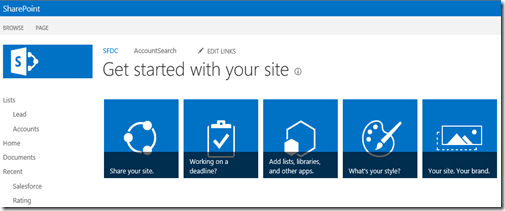
Let's get started then
It's cumbersome for user to add new item in a list, which grown huge, he/she need to scroll all the way to get the "+ Add new item" Option and not only that, the user need to navigate to that specific list in order to perform this task.
And I know you all going to say, hey, how about add that as a navigation link. Well, adding the navigation link just give you a quicker way to launch the list but not the "add new item" option. And as you know adding any JavaScript in navigation will fail with below error!
Fix:
Navigate to the quick launch http://<server/site>/_layouts/quiklnch.aspx
Add new like with web address as
"javascript:OpenPopUpPage('<listname>/NewForm.aspx?RootFolder=&IsDlg=1');"
|
http://<Web>or<Site>/_layouts/closeConnection.aspx?loginasanotheruser=true ð Result |
|